Picture this: a client calls, their voice laced with panic. ‘My website is gone! I don’t know what happened!’ As a server administrator, this is a scenario you want to avoid at all costs. Client data loss can lead to frustration, lost revenue, and damage to your reputation. In the fast-paced world of web hosting, unforeseen issues are inevitable – accidental file deletions, software glitches, even malicious attacks. That’s where the power of daily backups comes in. They’re not just a ‘nice to have’; they’re an essential safety net, a lifeline that allows you to quickly restore your clients’ virtual servers and provide them with peace of mind.
This blog post will guide you through the process of implementing robust daily backups for your client virtual servers, specifically using the powerful and user-friendly Virtualmin control panel. We’ll delve into the ‘why’ behind daily backups, explore potential challenges, and provide a step-by-step tutorial to get you started. So, let’s dive in and learn how to safeguard your clients’ valuable data and ensure business continuity.
Reasons for Daily Backups:
Why go through the effort of setting up daily backups? The answer lies in the unpredictable nature of the digital world. While we strive for smooth operations, unforeseen events can and do occur. Here’s a breakdown of the key reasons why daily backups are indispensable for managing client virtual servers:
- Client Errors: The Human Factor:
- Clients, even with the best intentions, can make mistakes. Accidental file deletions, unintended database modifications, or botched plugin installations are common occurrences. Imagine a client accidentally deleting their entire product database – a nightmare scenario! Daily backups act as a safety net, allowing you to quickly restore their server to a point before the error occurred, minimizing downtime and frustration.
- It’s not just about major errors. Sometimes, a client might simply experiment with theme customizations or code snippets, leading to unexpected website issues. A recent backup lets them revert to a stable version with ease.
- Security Threats: Protecting Against Malicious Attacks:
- The internet is a battleground, with cyber-criminals constantly seeking vulnerabilities. Malware infections, ransomware attacks, and brute-force hacking attempts can cripple a website or server. Daily backups provide a crucial layer of defense, enabling you to restore your client’s server to a clean state after a security breach.
- A corrupted database from a SQL injection is easily resolved with a backup.
- Software Updates: Navigating the Potential Pitfalls:
- Software updates are essential for security and performance, but they can sometimes introduce unexpected compatibility issues or bugs. A recent backup allows you to roll back to the previous version if an update causes problems, ensuring minimal disruption to your client’s website.
- Hardware Failures: Ensuring Data Resilience:
- While virtual servers offer redundancy, underlying hardware can still fail. Power outages, disk failures, or network issues can lead to data loss. Daily backups ensure that your clients’ data is protected and can be restored on a new server if necessary.
In essence, daily backups provide a reliable way to recover from a wide range of issues, ensuring business continuity and client satisfaction. They’re not just a technical necessity; they’re a testament to your commitment to providing a secure and reliable hosting environment.
Cons of Daily Backups:
- Storage Space:
- Daily backups can consume significant storage space, especially for servers hosting multiple websites or large databases.
- Mitigation Strategies:
- Incremental Backups: Only back up files that have changed since the last backup, significantly reducing storage requirements.
- Compression: Compress backup files to minimize their size.
- Retention Policies: Implement a strict retention policy to automatically delete older backups. For example, keep 7 daily backups, 4 weekly backups, and 1 monthly backup.
- Off-Site Storage: Consider storing older backups off-site (e.g., cloud storage) for long-term archiving and disaster recovery.
- Resource Usage:
- The backup process itself can consume server resources (CPU, I/O), potentially impacting website performance.
- Mitigation Strategies:
- Schedule backups during off-peak hours when server load is typically lower.
- Optimize server resources to handle the backup process efficiently.
- Potential for Corruption:
- Backups can become corrupted if the backup process is interrupted (e.g., power outage) or if there are issues with the storage media.
- Mitigation Strategies:
- Regularly verify the integrity of backups by attempting to restore a test file or database.
- Use reliable storage media and maintain proper hardware maintenance.
- Time to Restore:
- Restoring large backups can take time, potentially leading to temporary downtime for the affected server.
- Mitigation Strategies:
- Optimize the restore process by using fast storage media.
- Prioritize restoring critical data first.
IV. Backup Configuration (Virtualmin Focus)
- Step-by-Step Tutorial (Outline):
- Access the Backup and Restore Module:
- Navigate to the “Backup and Restore” section within the Virtualmin control panel and click on “Scheduled Backups”.
- Access the Backup and Restore Module:
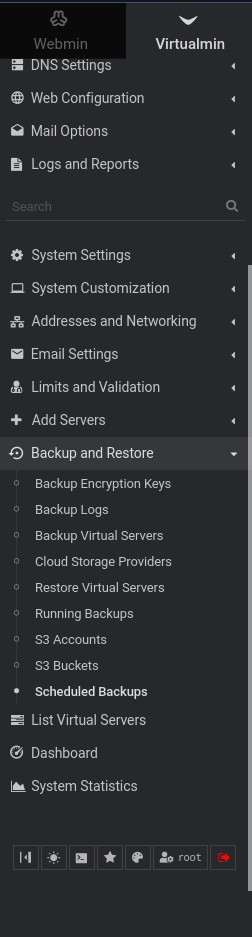
- Create a New Backup Schedule:
- Click on “Add a new backup schedule.”
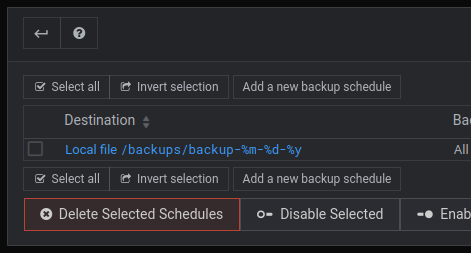
- Select Domains and Features to Back Up:
- Choose the specific domains or individual files and databases you want to include in the backups.
- Configure Backup Destination:
- Select the destination for the backups:
- Local Storage: Choose a directory on the server to store backups.
- Remote Storage: Configure settings for remote storage options (e.g., FTP, SFTP, cloud storage).
- Select the destination for the backups:
- Set Backup Schedule and Retention Policy:
- Define the frequency of backups (e.g., daily, weekly, monthly).
- Configure the retention policy (e.g., keep 7 daily backups, 4 weekly backups, 1 monthly backup).
- (Optional) Enable Encryption:
- Encrypt backups to enhance security and protect sensitive data.
- Be Sure to Limit the Amount of Daily Back-Up’s you wish to store. ex:7
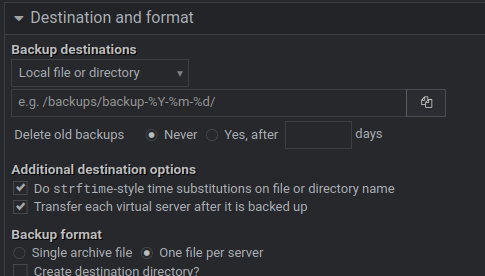
- Save and Verify:
- Save the backup schedule and run a test backup to ensure everything is working correctly.
- Client Control:
- Pros: Empowers clients, reduces your workload.
- Cons: Potential for misuse, risk of data overwriting.
- Considerations:
- If allowing client access, provide clear instructions and guidelines.
- Consider creating a separate backup user with limited restore permissions.
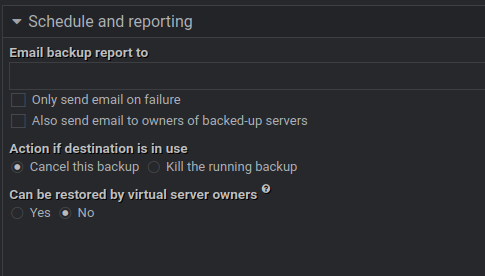
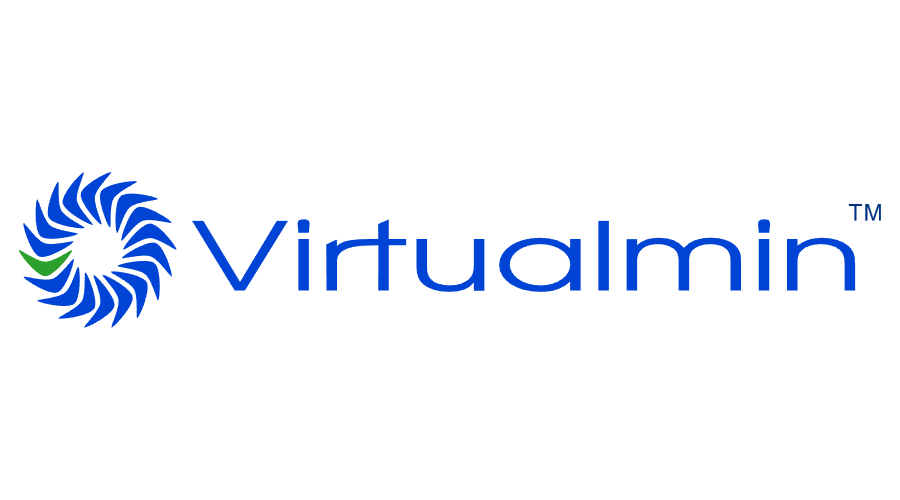
No responses yet